Onboarding a Docker App
In this guide, we will walk you through the process of onboarding a new Docker App in Distr.
We will deploy a simple Docker Compose file containing Gitea and a Postgres database. Please note that this is just an example and you can onboard any Docker App you like. Also, it is not a recommendation on how to deploy Gitea in production.
Prerequisites
Section titled “Prerequisites”In Distr, a Docker app consists of versions, each defined by a Docker Compose file. Therefore, if you want to onboard a new Docker App, you need to have a Docker Compose file of your software ready.
Creating a new Docker App
Section titled “Creating a new Docker App”In the Distr web interface, navigate to the Applications section in the sidebar and click on the Add application button in the top right corner.
You will be asked to enter a name and select the type of the application:
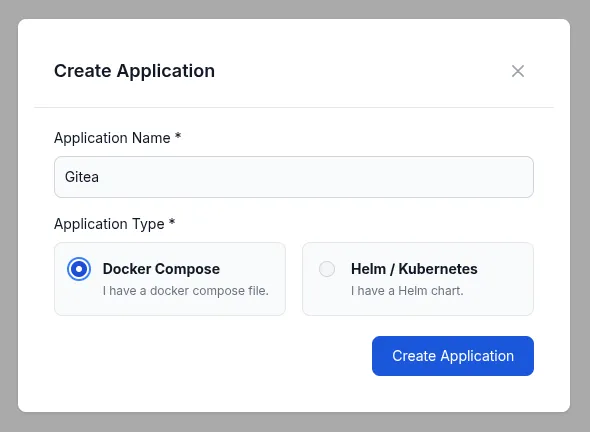
After you have clicked on the Create Application button, you will be redirected to the detailed view of this application. In this view you can manage the versions of the application.
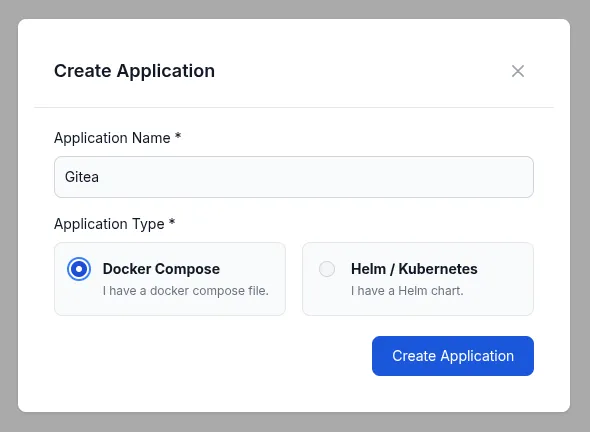
Creating a first version
Section titled “Creating a first version”To add a first version to your Docker App, enter the version name and your Docker Compose file in the “New Version” form.
In this example we will upload a file containing Gitea and a Postgres database,
whose source can be found here (we additionally pin the version to 1.23.1
and make the password an environment variable).
You can optionally add a template for the environment variables that your Docker Compose file uses. The template will be shown to the user when they deploy this version to a deployment environment. In this example we enter a reminder for the user to set the database password, as the deployment would fail otherwise.
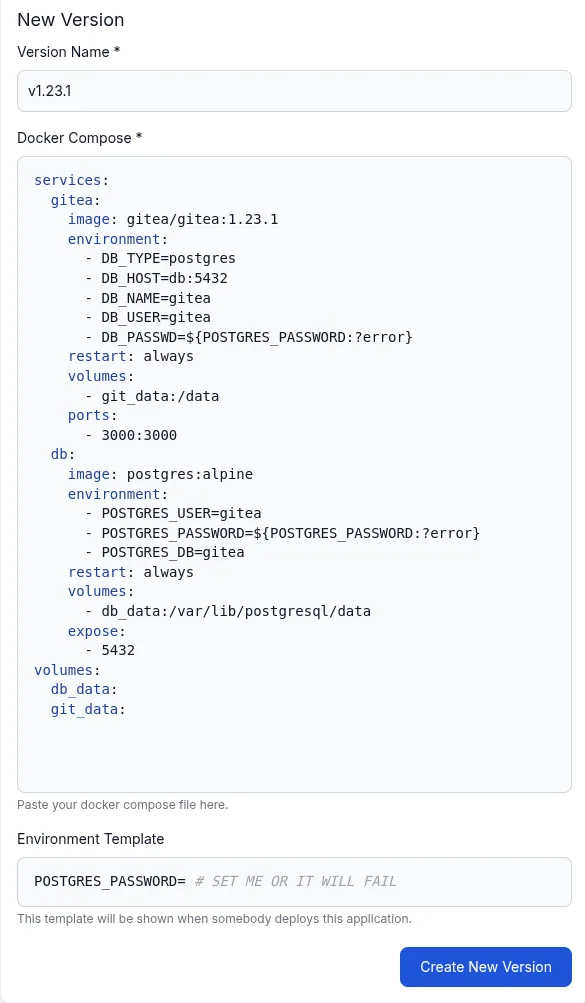
Click on the Create New Version button to add the version to your Docker App.
Adding further versions
Section titled “Adding further versions”After you have created the version, you can see it in the list of versions:
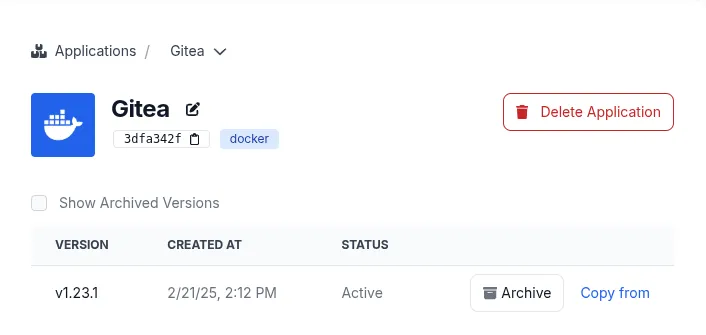
You can use the Copy from button to create a new version based on the existing one.
If you are looking for a more automated and integrated experience in creating new versions, take a look at our GitHub Action or SDKs.
Creating a new deployment
Section titled “Creating a new deployment”To deploy your Docker App into a target environment, that target environment needs to exist in the first place, and needs to be of type docker as well.
Create a new deployment environment
Section titled “Create a new deployment environment”You can onboard a new deployment environment by navigating to the Deployments section in the sidebar and clicking on the Add deployment button in the top right corner.
This will open a wizard that takes you through the process of creating a new deployment environment.
The first step is to choose the deployment type (in this case docker) and a name:
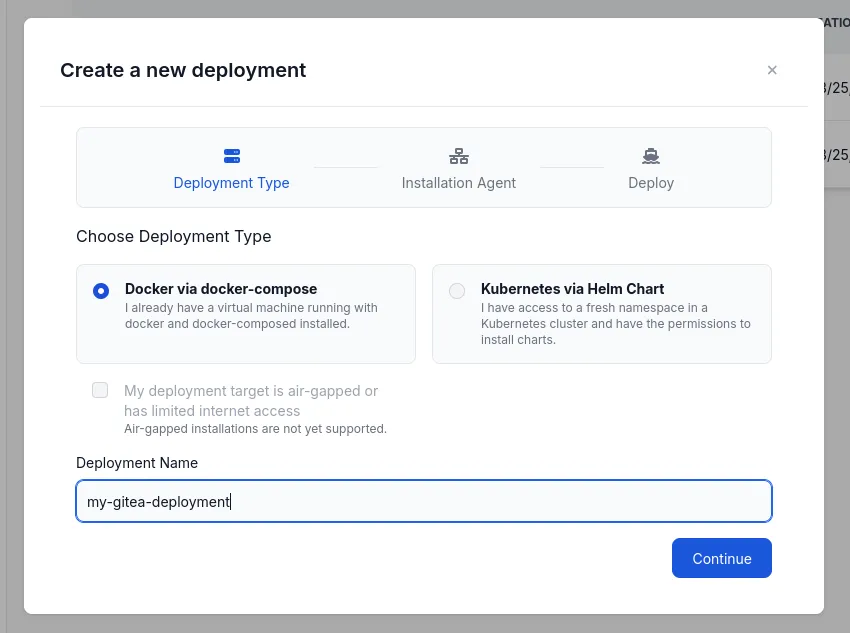
On the next screen, you will find the instructions to connect your deployment environment to Distr, by installing the agent:
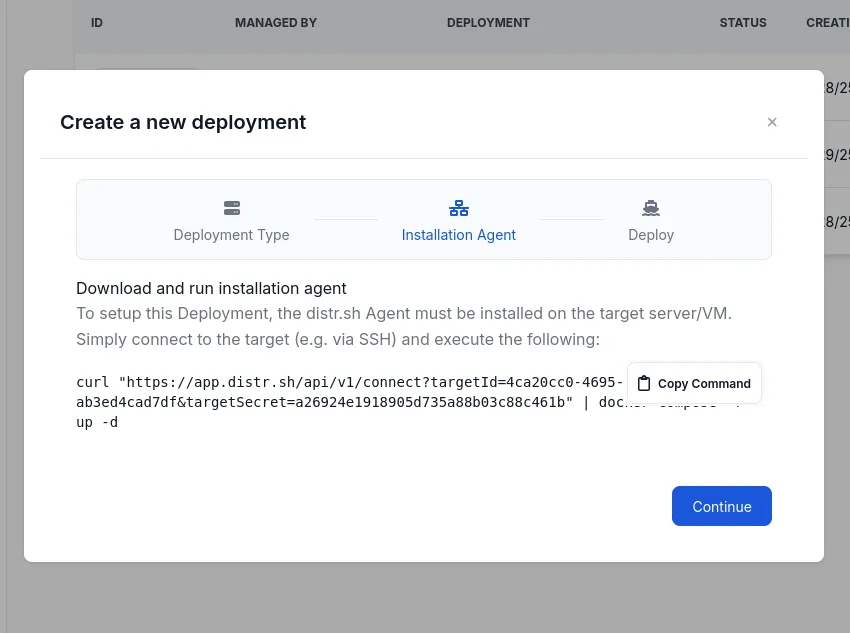
As the last step, you can deploy your newly onboarded docker app to the new deployment environment, and set the specific environment variables:
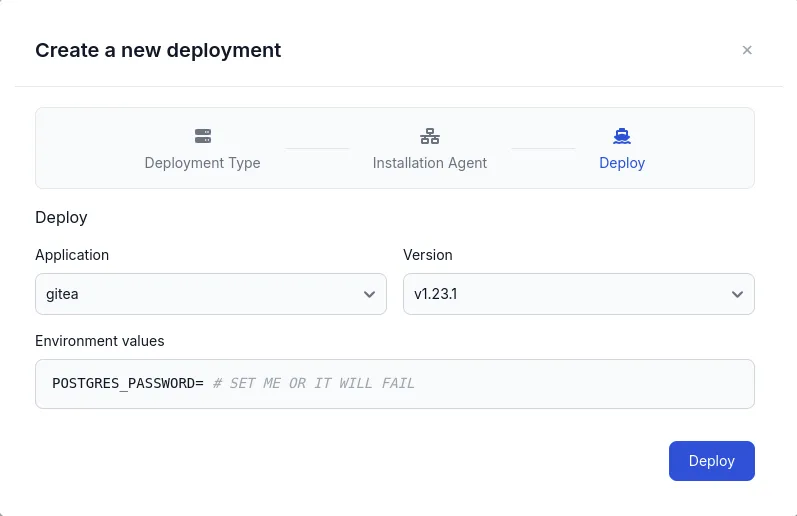
Environment Variables
The entered environment variables will be passed unmodified to the docker compose process via the --env-file argument.
For more information on how to use them, please refer to our guide on working with environment variables.
Use an existing deployment environment
Section titled “Use an existing deployment environment”If you already have a deployment environment of type docker, you can use it to deploy your Docker App.
Simply navigate to the Deployments section in the sidebar and click on the Deploy button of the environment you want to use.
This will show you the same screen as above, where you can select your application and version to deploy.
Check if your deployment was successful
Section titled “Check if your deployment was successful”After you have installed the Distr agent and deployed your Docker App, you can check the status of your deployment in the Deployments section. You can also see the status logs of the deployment by clicking on the Status button.