End-customer view of Distr
As an end customer, you will be given access to a Customer Portal by the software vendor. The portal you will have access to two key features:
- The artifact registry for downloading software distributed by your vendor
- The deployment section for managing applications with Distr agents. Depending on your use case, you might use only one or both of these features.
This guide walks you through using both of the features.
Registry quickstart from the customer portal
Section titled “Registry quickstart from the customer portal”A typical onboarding journey looks like this:
1. Access the Customer Portal Dashboard
Section titled “1. Access the Customer Portal Dashboard”Here you will view release notes and vendor-specific software information in your dashboard.
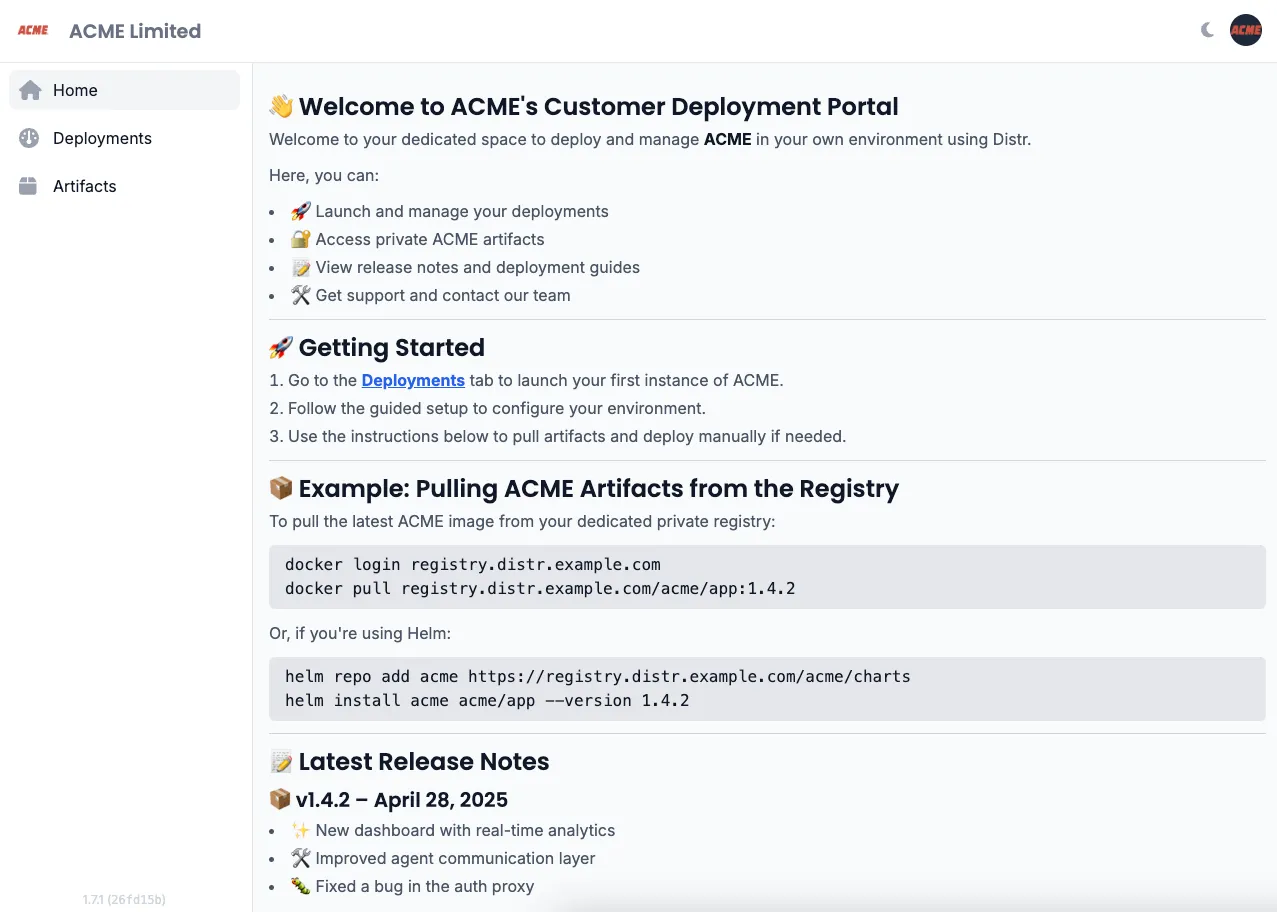
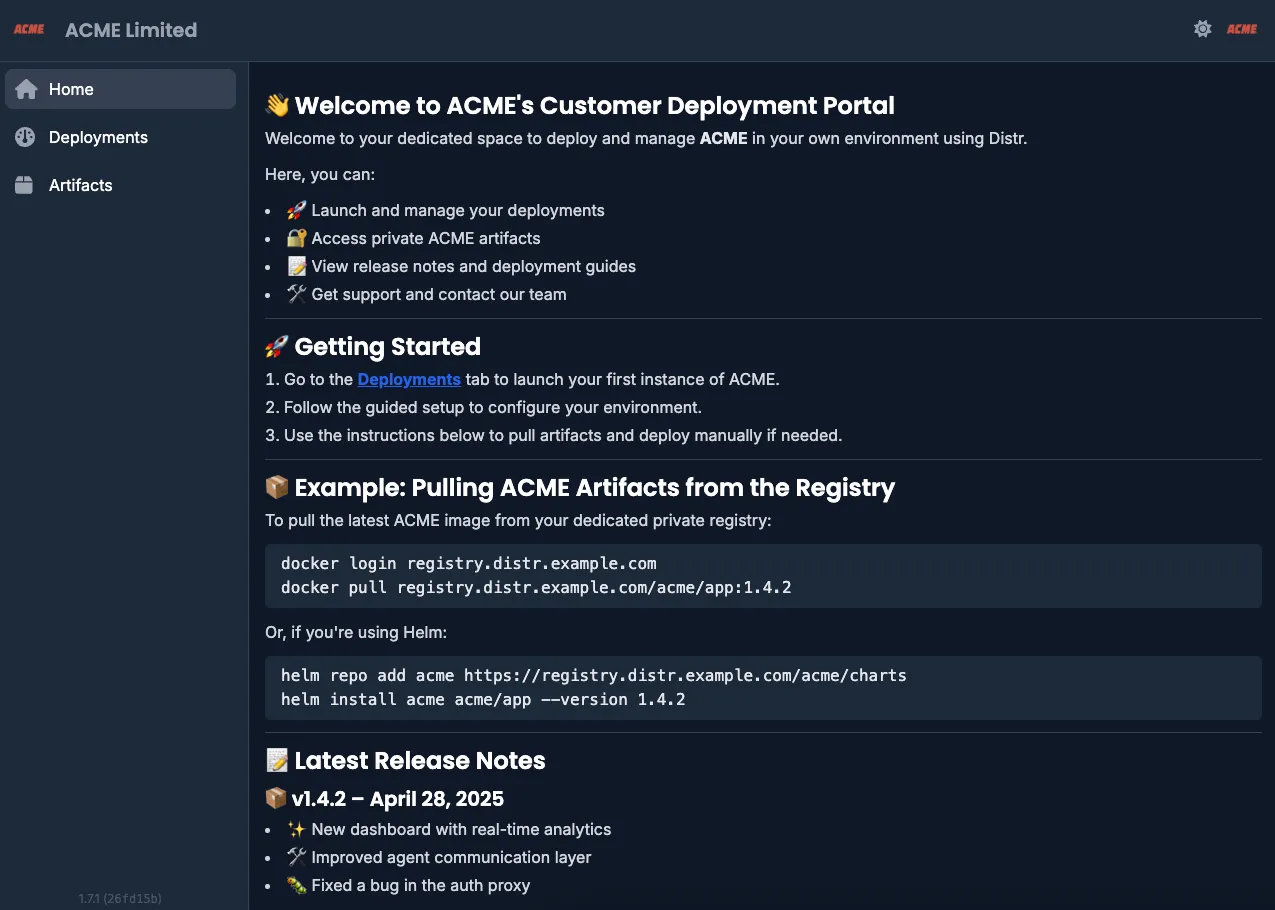
2. View Available Artifacts
Section titled “2. View Available Artifacts”Browse the artifacts your vendor has made available to you in the artifacts section:
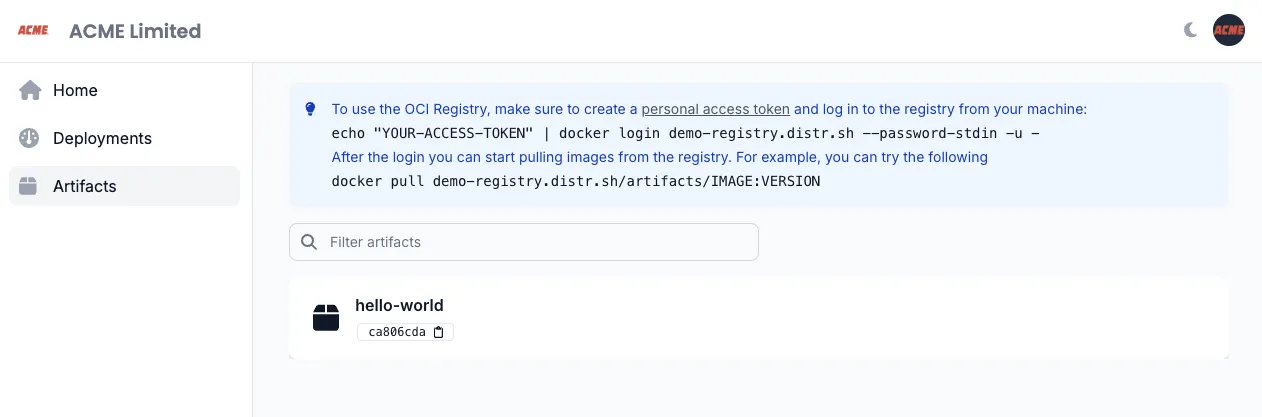
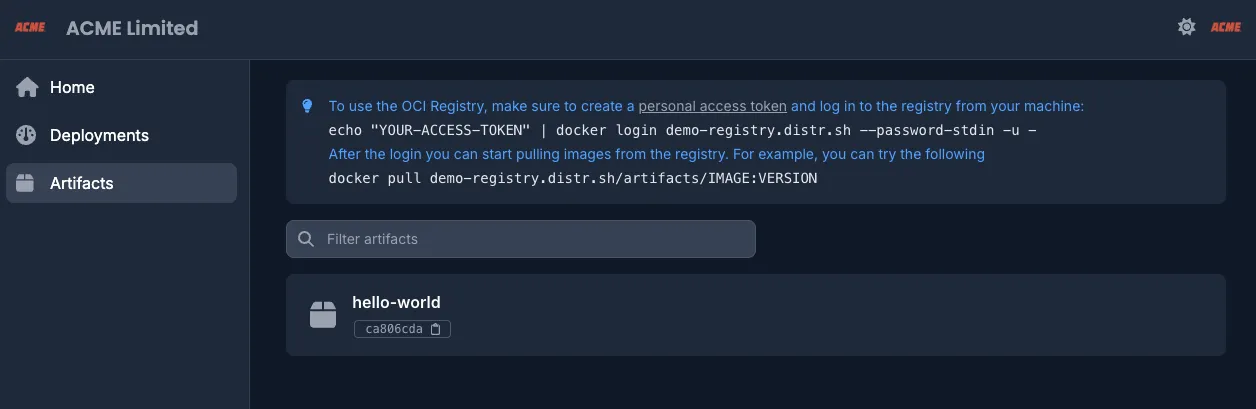
In this example, the vendor made to a single artifact called hello-world available to the end-customer.
3. Explore Artifact Details
Section titled “3. Explore Artifact Details”Click on the artifact name to see details like available versions, creation date, and a download counter:
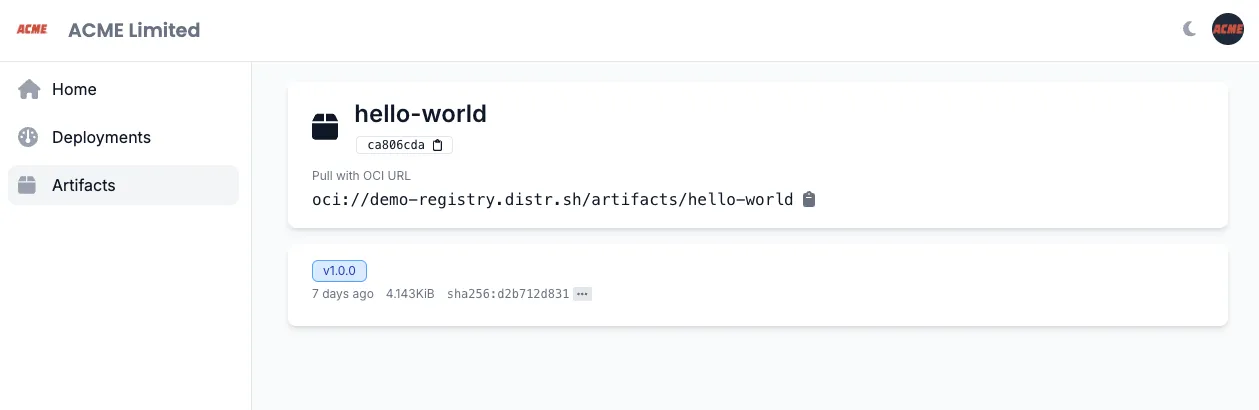
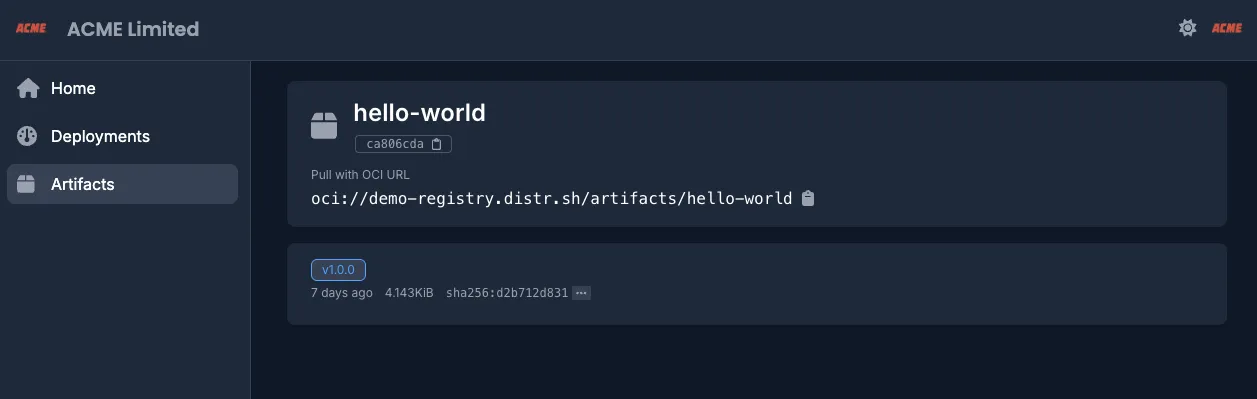
4. Authenticate with a Personal Access Token
Section titled “4. Authenticate with a Personal Access Token”Generate a Personal Access Token (PAT) in your Distr account and use it to log in:
echo "YOUR-ACCESS-TOKEN" | docker login registry.distr.sh:8585 --password-stdin -u -5. Pull Vendor Artifacts
Section titled “5. Pull Vendor Artifacts”Once authenticated, you can pull the artifacts using Docker, ORAS or Helm for example:
docker pull registry.distr.sh/slug/hello-world:1.0.0oras pull registry.distr.sh/slug/vendor-artifact:1.0.0helm pull registry.distr.sh/slug/vendor-helm-chart:1.0.06. Deploy the Artifacts
Section titled “6. Deploy the Artifacts”Refer to the deployment instructions in your Customer Portal dashboard or coordinate directly with your vendor for specific deployment guidance.
Deployment Agent quickstart from the customer portal
Section titled “Deployment Agent quickstart from the customer portal”1. Create a New Agent
Section titled “1. Create a New Agent”Navigate to the Deployments section and create a new agent. Distr agents are lightweight agent components deployed in your target environment (one per Docker Host or Kubernetes namespace) and can manage multiple deployed applications.
2. Name Your Agent
Section titled “2. Name Your Agent”Provide a descriptive name, optionally including environment or customer identifiers.
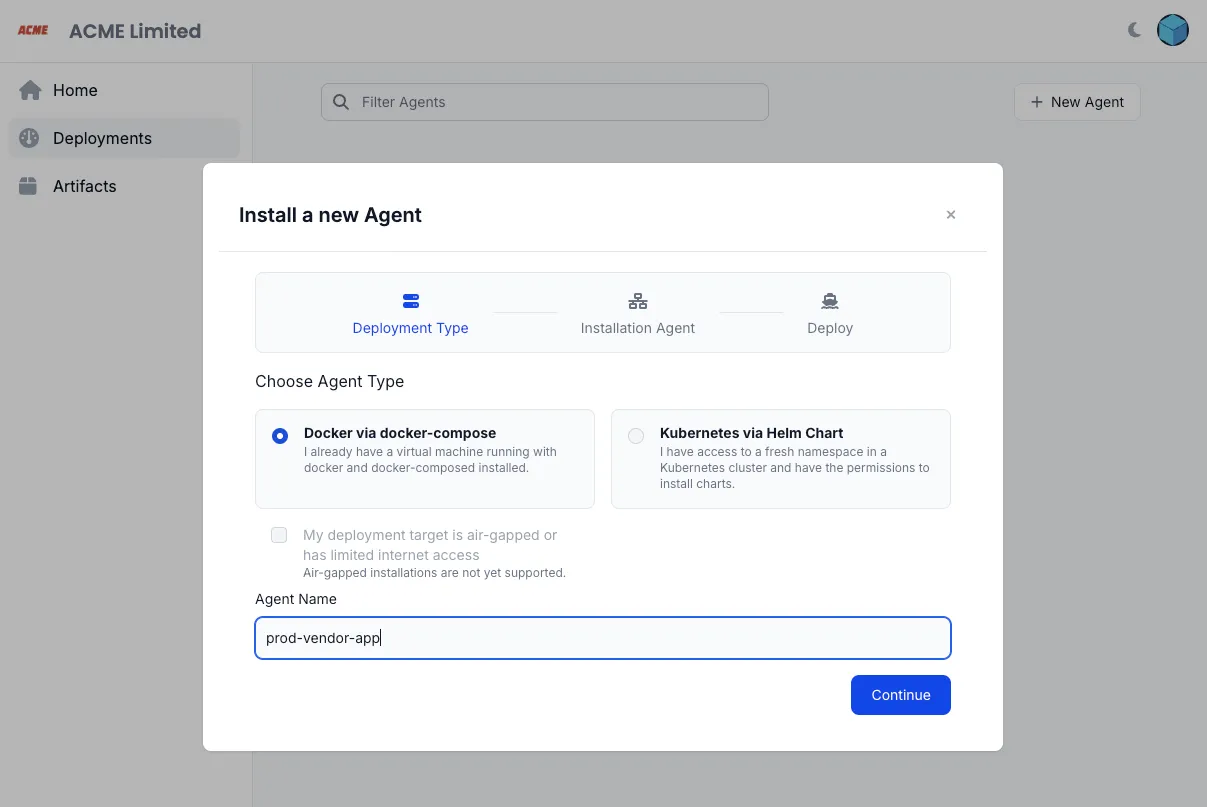
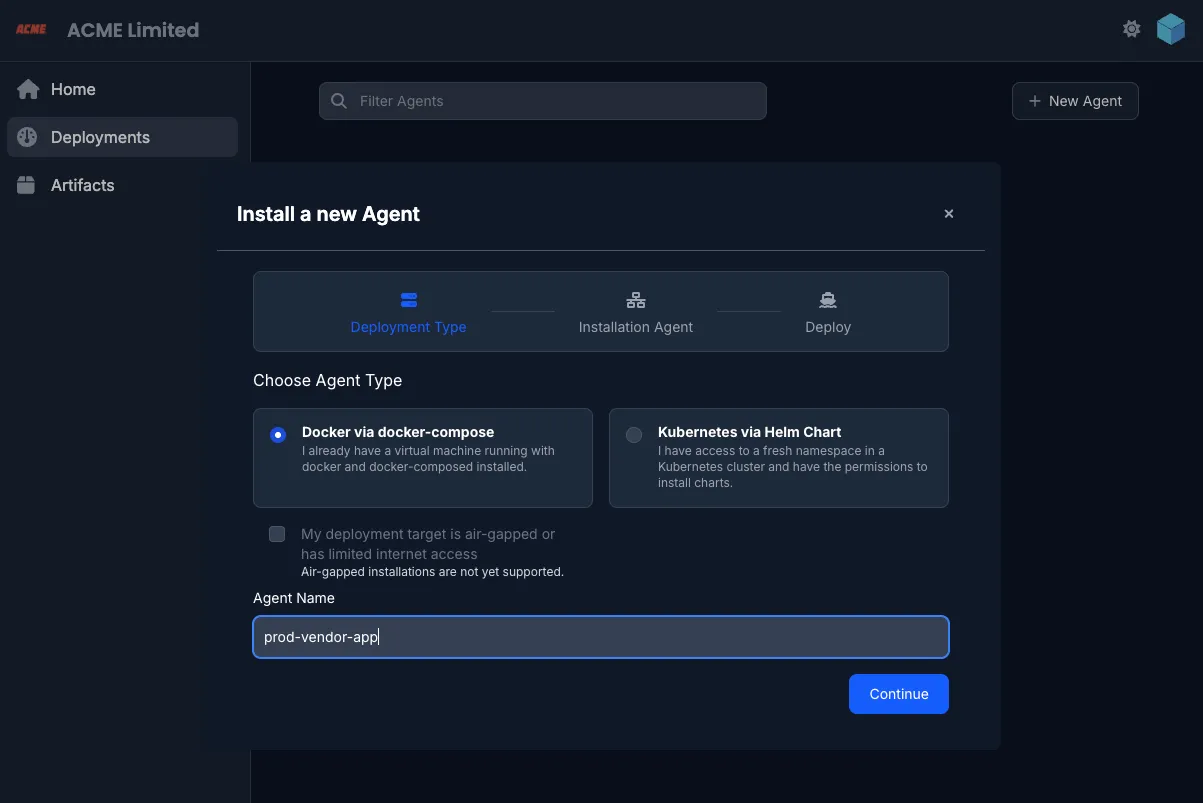
3. Configure Namespace (Helm only)
Section titled “3. Configure Namespace (Helm only)”If deploying the Helm agent, specify the existing Kubernetes namespace where it will be installed.
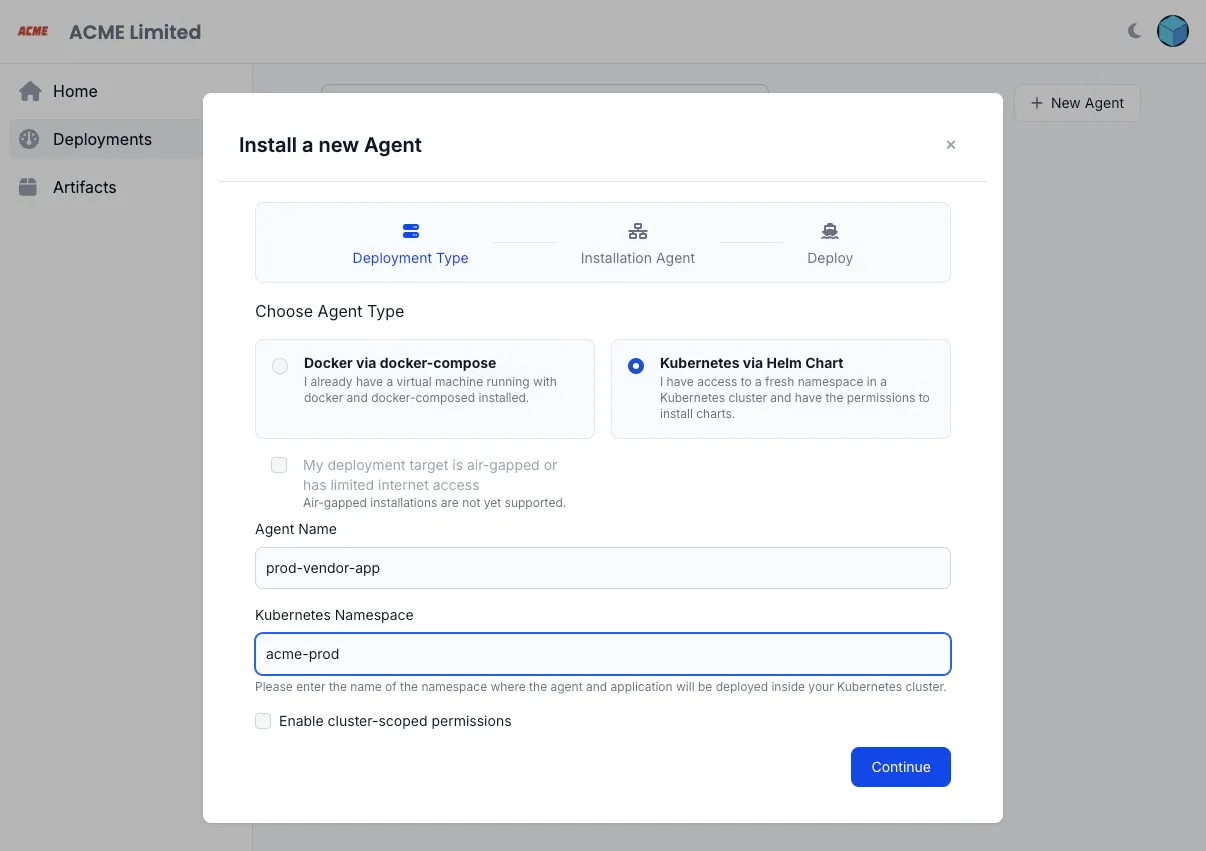
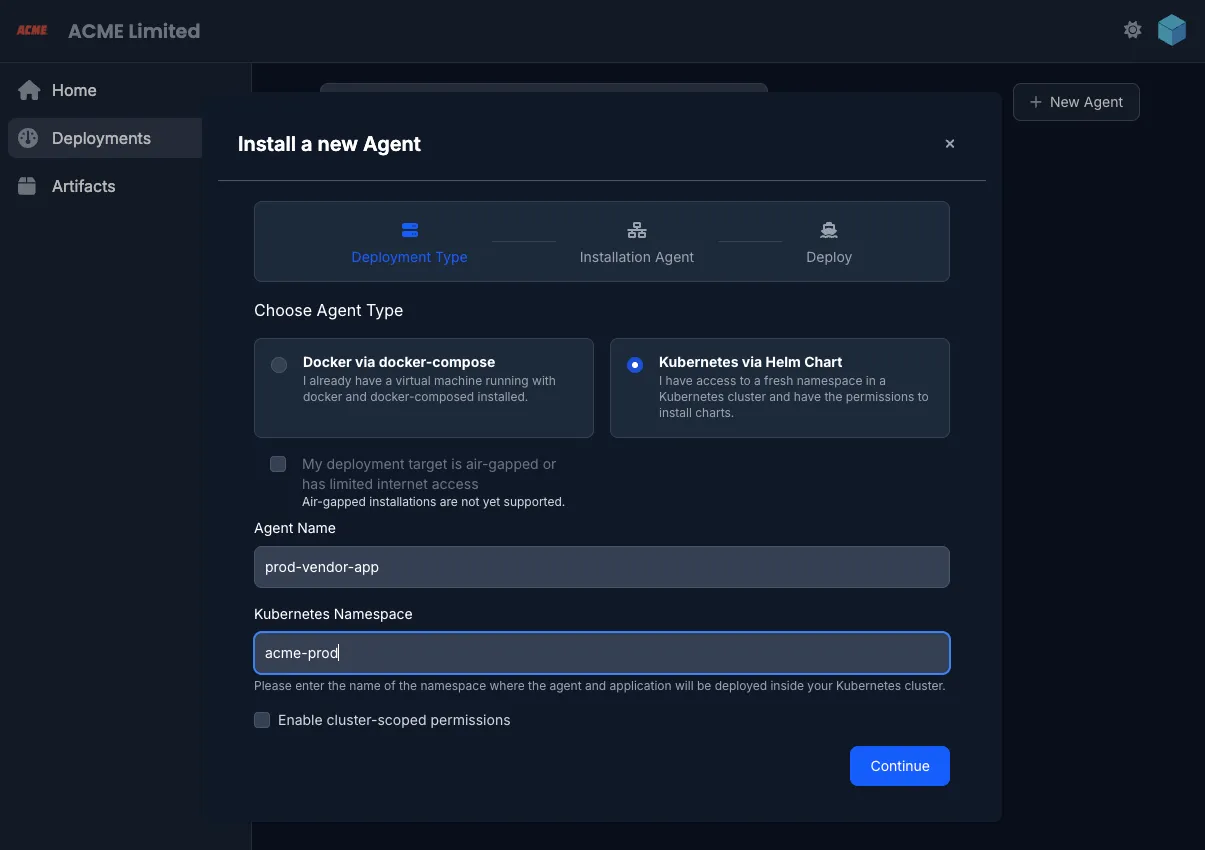
4. Install the Agent
Section titled “4. Install the Agent”Run the provided installation command in your target environment:
curl 'https://app.distr.sh/api/v1/connect?targetId=...&targetSecret=...' | docker compose -f - up -dkubectl apply -n ... -f 'https://demo.distr.sh/api/v1/connect?targetId=...&targetSecret=...'Once running, the agent gains access to the definition files configured by the vendor on the Distr platform. It is responsible for deploying the application, fetching updates, and reporting health metrics to both the customer and vendor portals.
5. Configure Your Deployment
Section titled “5. Configure Your Deployment”Select an application and version from the Deploy panel.
Customize the configuration file provided by the vendor to fit your environment.
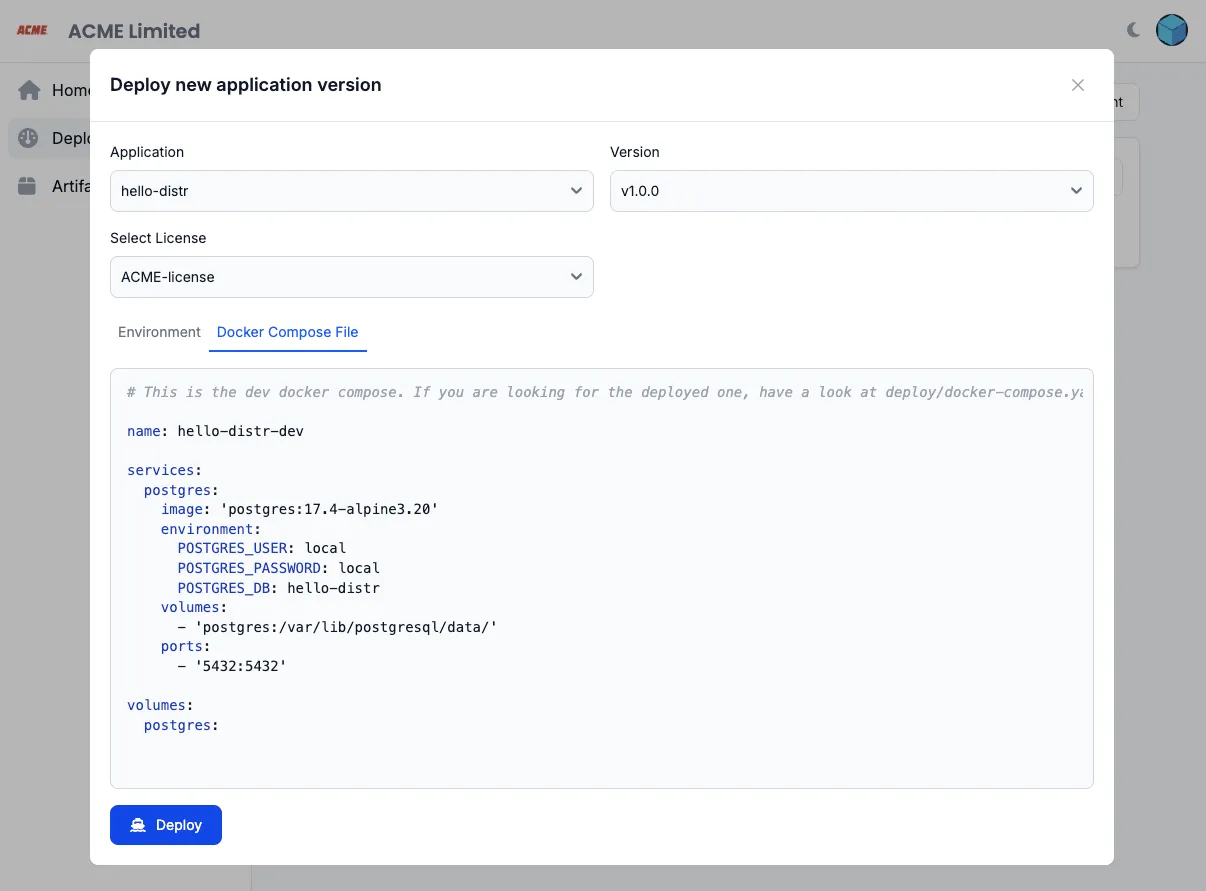
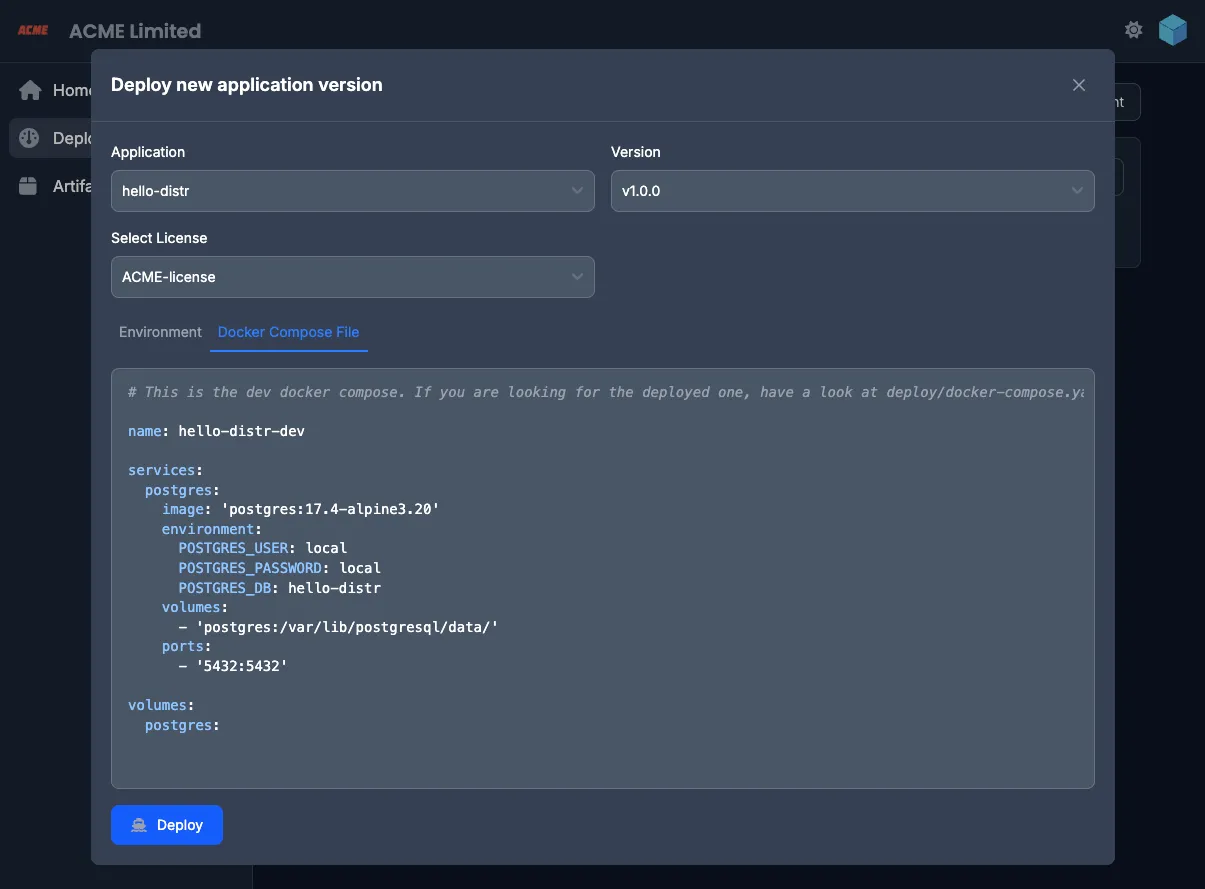
6. Deploy the Application
Section titled “6. Deploy the Application”Once configured, you’re ready to deploy.
7. Monitor Deployment Status
Section titled “7. Monitor Deployment Status”View real-time updates as your deployment initializes.
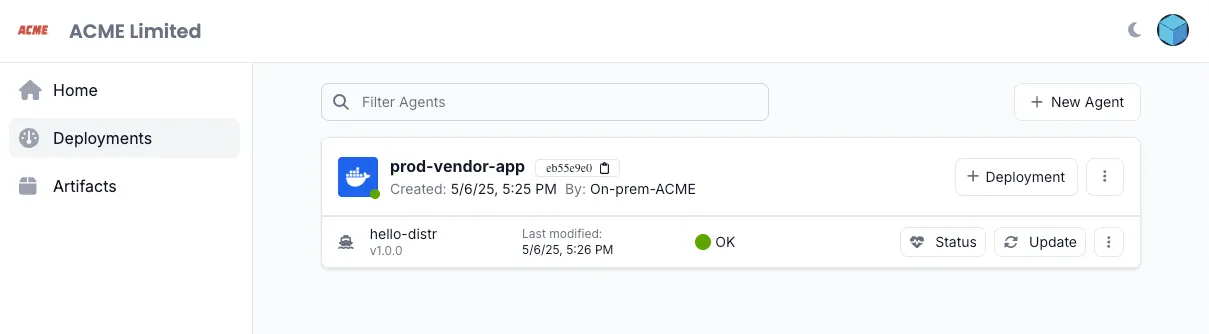
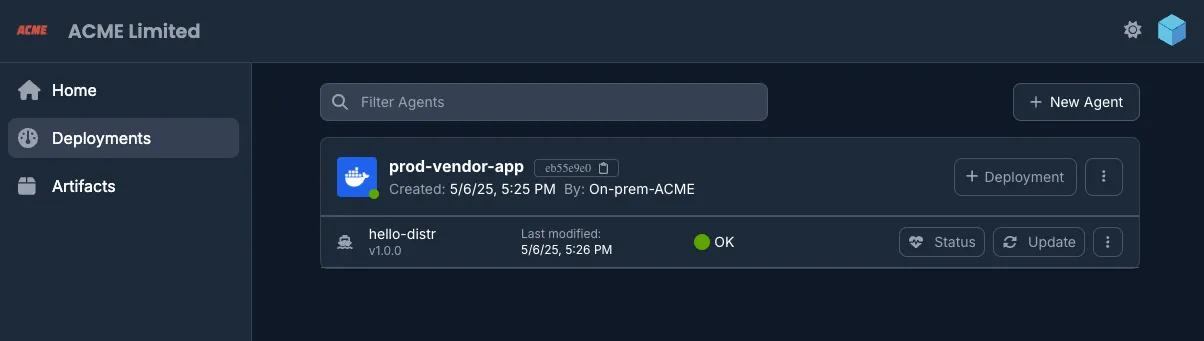
8. Access Environment Logs
Section titled “8. Access Environment Logs”Click on the status button to view application logs directly from the portal.

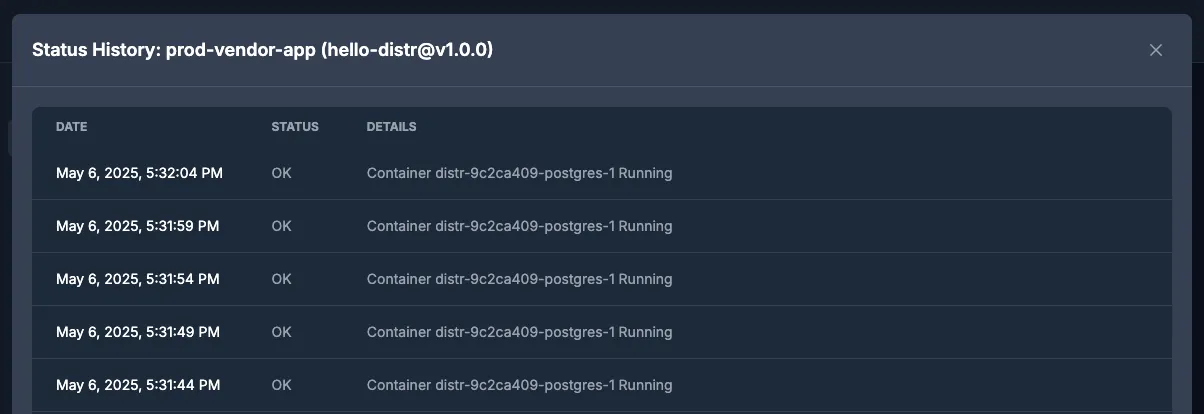
9. Update Deployments
Section titled “9. Update Deployments”Modify configuration values and update running deployments as needed.
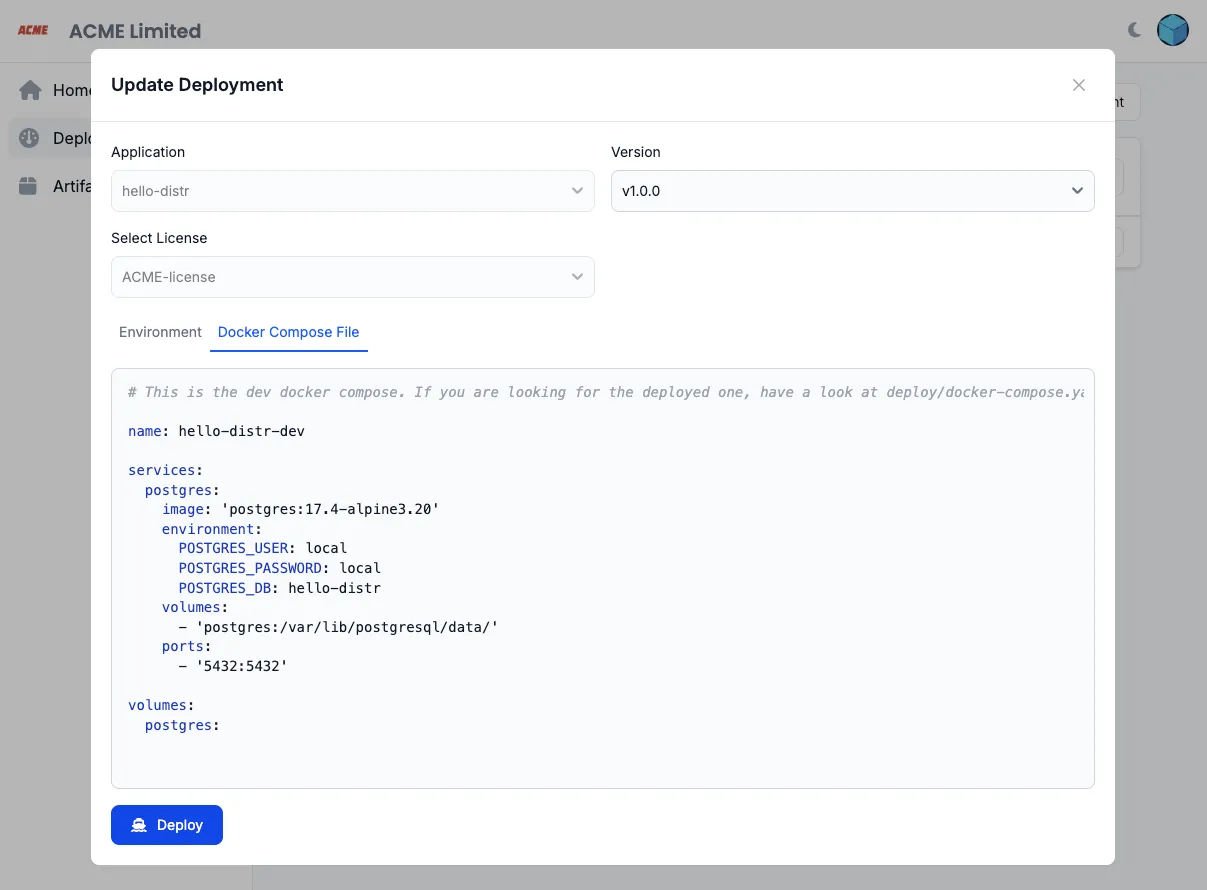
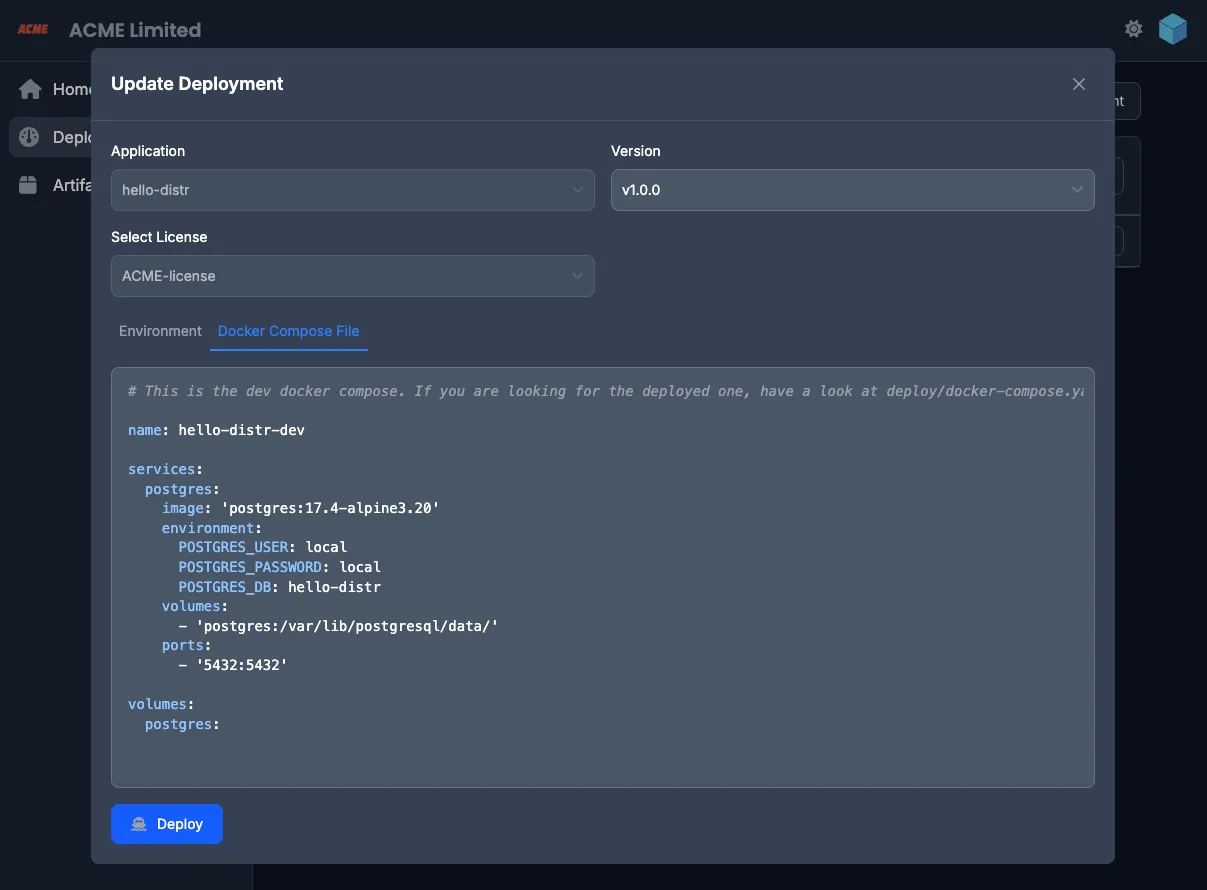
10. Important Notes
Section titled “10. Important Notes”- A single agent can manage multiple deployments in the same target environment
- To remove a deployment, first undeploy it before deletion